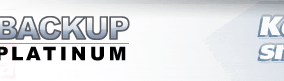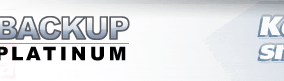|
|
Command Line
Backup Platinum allows performing a number of its operations with the use of command line.
In this way you can perform Backup Platinum commands without opening the program window,
either with any appropriate program (like "Far manager", for instance), or
through created shortcut to Backup Platinum agent, or through the "Run" option
on Windows "Start" menu.
Backup Platinum command line syntax (keys and corresponding Backup Platinum actions)
is displayed in the command line Help window:
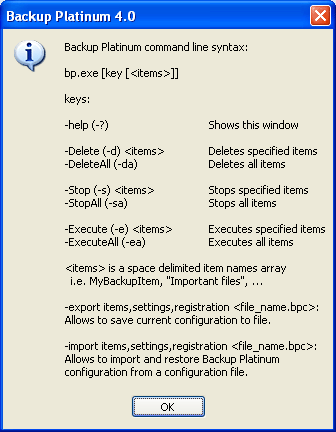
You can use either the full key or its contracted form provided in round brackets
(e.g., either
"-Delete" or "-d" for deleting items).
- help (-?): shows Help window;
- Delete (-d) <items>: deletes specified items;
- DeleteAll (-da): deletes all items;
- Stop (-s) <items>: stops operations with specified items;
- StopAll (-sa): stops operations with all items;
- Execute (-e) <items>: executes operations with specified items;
- ExecuteAll (-ea): executes operations with all items.
Note that the option ExecuteAll cannot be used when backing up on a CD/DVD/Blu-Ray disc.
Also you cannot backup several items at once when backing up on a CD/DVD/Blu-Ray, as in
this case only the item that has managed to lock the CD/DVD/Blu-Ray first will be backed up.
-export items,settings,registration <file_name.bpc>:
Allows to save current configuration to some file with the extension ".bpc".
(It is a default extension for Backup Platinum configuration files.)
Configuration includes program settings, items and registration status.
You can specify which of these elements will be saved. For this, type any
of the keys: items, settings, registration. If you want to encrypt the
configuration file, you should type the password when it is requested.
-import items,settings,registration <file_name.bpc>:
Allows to import and restore Backup Platinum configuration from a configuration file.
You can specify what configuration elements will be restored. For this, type
any of the keys: items, settings, registration. If you encrypted the configuration
file when you saved configuration, the program would ask you to enter the password for decryption.
If you import an item and another item with the same name already exists on your machine,
you will receive the following dialog.
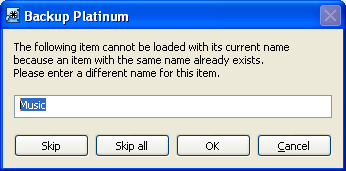
Select either "Skip" to skip this item, or "Skip all" to skip all such items, or enter a
different name for this item and click "OK", or click "Cancel"
to cancel the import of remaining items.
Below are some examples of command line usage.
 |
For example, during your workday you need to periodically
backup an item named "Backup_work_files". Create a shortcut on your
desktop to the location of Backup Platinum file bp.exe. Right-click on the
shortcut icon to get the menu, select the "Properties" option, choose
the "Shortcut" tab and in the "Target" box, type the required
command and specify item name (-e "Backup_work_files"). Click "OK".
Then, every time you need to backup that item, just double-click the shortcut icon.
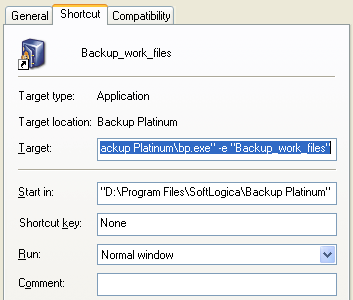
|
 |
Also, you can perform required operations through the
"Run" option on Windows "Start" menu. Specify the location of
Backup Platinum file bp.exe, then type required command and click "OK".
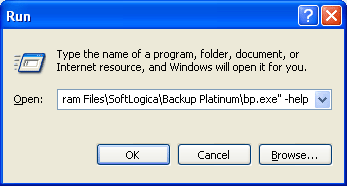
|
"Next".
|
|
|