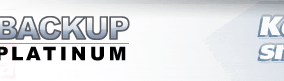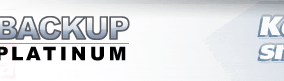|
|
Wizard for Switching to Service Mode
The Switch to Service Mode Wizard is intended for switching Backup Platinum
from application to service mode. When you run Backup Platinum in the application
mode, you have the certain set of items and settings. After switching to the service
mode, you will have another set of items. You should migrate your items if you wish
they were accessible in the service mode. The set of migrated items is the copy of
original items. The Switch to Service Mode Wizard simplifies the procedure of items migration.
To switch Backup Platinum agent to the service mode, click the "Settings"
button
 ,
select the "General" tab and click the "Switch to service mode..." button.
The Switch to Service Mode Wizard will be initiated. ,
select the "General" tab and click the "Switch to service mode..." button.
The Switch to Service Mode Wizard will be initiated.
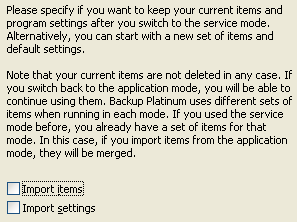
Here you should specify whether you wish to import your items and settings, or not.
Click the "Next" button to continue.
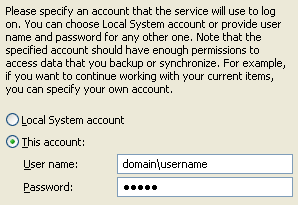
Here you should specify an account under which the service will be started.
You can choose the Local System account or provide a username and password
for any other one. An account can be either network, or local. Account name
should have the "domain\username" format. If you specify only username,
domain information will be taken from the last successful logon.
Click the "Next" button to continue.
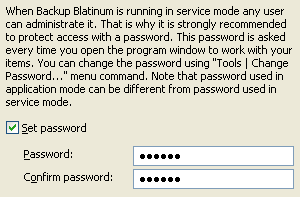
Here you can specify a password for Backup Platinum authorization on the agent.
Once a service is started, it works until either it is stopped, or the computer
is shut down. In this case, the password for client authentication is required for security.
Set password: Mark this checkbox to set a password for Backup Platinum authorization.
| |
Password: Enter your password.
Confirm password: Re-enter your password.
|
If you have already run Backup Platinum in the service mode and set a password for
Backup Platinum authorization, then you should enter your old password.
Click the "Finish" button.
If switching to the service mode is completed successfully, Backup Platinum icon
 disappears from the system tray.
disappears from the system tray.
| Note:
Any user with administrator rights can initiate switching Backup Platinum to the
service mode. That user becomes an administrator of the agent in the service mode.
There may be only a single administrator in the service mode. If there is a need
to migrate items of other users on the same computer, this migration should be done
manually. Backup Platinum allows saving program settings, items and registration
status to a special file (with the extension ".bpc"). Each user should
export configuration
under his account before Backup Platinum agent is switched to the
service mode. After some user switches the agent to the service mode, he can import
configurations of other users (their ".bpc" files) to the service configuration.
|
"Next".
|
|
|