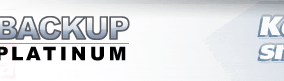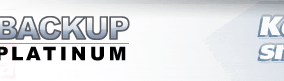|
|
Making Backup
To start using Backup Platinum first of all you need to create one or several items.
Each item contains information about a backup operation with a set of files and folders.
All existing items are listed in the top view of the main program window. For each item, you specify:
 |
Item name;
|
 |
 |
Type of operation (backup or synchronization); |
 |
 |
Folders and files to process; |
 |
 |
Where to store backup files; |
 |
 |
Compression, encryption and other options; |
 |
 |
Scheduling options (when and how often
to backup your data); |
 |
 |
Other advanced options. |
 |
You can create new items, delete any item or modify
its properties as described below.
 Click
the "New Item" button on the toolbar.
The "New Item Wizard"
will appear. It will take you through several steps. When you specify all
parameters in the wizard, the new item will be displayed in the top view (Items
View) of the program window. Click
the "New Item" button on the toolbar.
The "New Item Wizard"
will appear. It will take you through several steps. When you specify all
parameters in the wizard, the new item will be displayed in the top view (Items
View) of the program window.
When you create several items, they all will be shown in the list. You can
select an item there. All files and folders included in the selected item
will be displayed in the middle view (Files
View) of the program window.
 Click
the "Refresh" button to refresh Click
the "Refresh" button to refresh
the information about selected item
and its files/folders.
| Note:
Once you've created a backup item, the program will create the corresponding index file
item_name.bpi. Index file contains information about files included in the item. Index files
are stored along with the backup data in the destination folder. They are necessary to restore
data, so be careful with these files. Do not modify them manually. If you backup onto
CD/DVD/Blu-Ray disc and the copy of your files occupies several discs, then index file is stored
on the last disc.
|
| How to View and Edit Item Properties |
You can view and modify item properties (such as name, files and folders to backup, etc.)
at any time you wish.
 Select
an item in the Items View and click the "Edit Item" button. The "Item Properties" dialog will appear. Select
an item in the Items View and click the "Edit Item" button. The "Item Properties" dialog will appear.
This dialog includes several tabs with properties.
For details, see the Item Properties topic.
If you want to delete an item, select it in the Items View
and choose the "Remove Item" command on the "File" menu.
| Note: If you delete an item, Backup Platinum will not delete any
files or folders either from their original location, or from their backup location.
|
"Next".
|
|
|