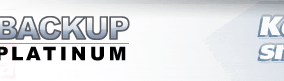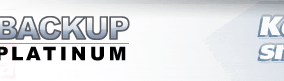|
|
Context Menus
There
are three types of context menus in Backup Platinum - one for
each pane of the main program window.
This context menu contains a number of options to work with your items.
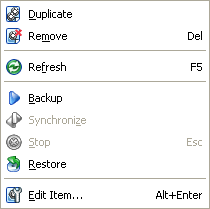
Duplicate: Enables to make an identical copy or several copies of your item.
Such copies will appear in Items
View. Their names will look like "Copy #.. of..", for example,
"Copy #1 of My documents", "Copy #2 of My documents" etc.
Remove: Removes selected item (items).
Refresh: Use to see the current state of selected item and its files/folders.
Changes made to your items or files/folders will be displayed in the corresponding
program views.
Backup: Enables to backup selected backup item.
Synchronize: Enables to synchronize selected synchronization item.
Stop: Stops specified operation with selected item(s).
The option is active only when the program is performing some operation
(backup, restoration or synchronization).
Restore: Enables to restore selected backup item.
Context menu will display commands corresponding to selected item type.
For backup items, menu will display "Backup" and "Restore" commands.
For synchronization items, menu will display "Synchronize" command.
Edit Item..: Opens the "Item Properties" dialog where you can
view and modify the properties of selected item.
This context menu enables you to operate with files/folders of selected item.
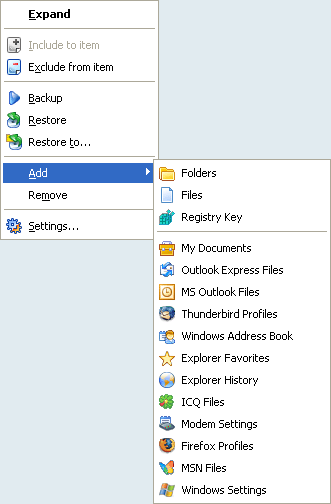
Expand/Collapse: Enables to expand/collapse the folders tree of current item.
This option is visible only in the left pane of
Files View
where the folders tree is displayed.
Include to item: Enables to include selected files/folders to the current item.
Exclude from item: Enables to exclude selected files/folders from the current item.
Backup/Restore/Synchronize: You can perform required operations (backup, restoration
or synchronization) with selected files/folders through the Files View context menu.
In the Items View,
locate with mouse pointer an item with required files/folders, and then in the
Files View
locate these files/folders and right-click on them with the mouse.
On the Files View context menu select required operation.
Restore to..: Enables to restore selected files/folders to a location
different from the source location. In the displayed "Browse For Folder"
dialog select the necessary location.
| Note:
If you have restored a file/folder to another location, its status will not be changed.
|
Add: Use this command to add more files, folders or special data types
that you want to backup to current item. Select "Add" on the menu and choose
desired data type.
See Specify What to Backup
topic for details on backup of various data types.
Remove: Use this command to remove the root elements of backup set from
the current item. In particular, if you added some data to your item using the
"Add" command, you can remove it using the "Remove" command.
Note that you can remove only root elements from your item. If you want to exclude
a subfolder or a file inside a folder, you should use the "Exclude from item"
option of context menu.
Settings..: Opens the "Settings" dialog where you can customize font
colors denoting different statuses of files/folders in Files View and change other program settings.
This context menu contains a number of options for
Log View.
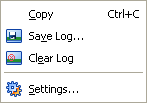
Copy: Enables to copy the contents of log window.
Save Log..: Enables to save log entry to selected destination.
Clear Log: Removes all log messages from the Log View.
Settings..: Opens the "Settings" dialog where you can customize
the font of log messages and font colors denoting different log events in the
Log View, and change other program settings.
"Next".
|
|
|