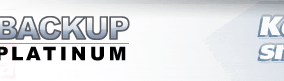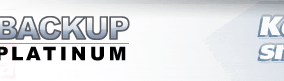|
|
Application and Service Modes
Backup Platinum can run either as a usual application or as a service process.
By default Backup Platinum runs in application mode. In this mode each user has his/her
own set of items and program settings. The program works with the items of currently logged
in user. If nobody is logged in, the program will not process any scheduled items.
In service mode the set of items is unique for all users, but the program processes all
scheduled items independently from the currently logged in user. Even if nobody is using the
system at the moment, Backup Platinum service will still be able to perform scheduled backups.
Backup Platinum uses different sets of items when running in application and service modes.
When switching between different modes, you should specify if you wish to import your current
items and program settings. Alternatively you can start with a new set of items and default
settings. Your current items will not be deleted in any case. If you switch back to the previous
mode, you will be able to continue using them.
| Switching to the Service Mode |
To switch to the service mode you should have administrative rights on your system.
If you don't have enough rights, you may need to contact your system administrator to do that task.
Follow the steps below to switch Backup Platinum to the service mode.
 Click
the "Settings" button on the toolbar. Click
the "Settings" button on the toolbar. |
 |
 |
On the General
tab of program settings, click the "Switch to service mode..." button.
|
 |
 |
The Switch to
Service Mode Wizard will appear. Follow the instructions of
the wizard. |
Since each service runs under some account on the system, you will need to specify
one in the wizard. You can either use local system account or specify some user account
with administrative rights. You should also make sure that the specified account has full
access to the folder where Backup Platinum is installed, for example,
"C:\Program Files\SoftLogica\Backup Platinum\".
Note that after switching to the service mode Backup Platinum icon
 will disappear from the system tray. You can open Backup Platinum window only from the Windows
"Start" menu.
will disappear from the system tray. You can open Backup Platinum window only from the Windows
"Start" menu.
| Switching Back to the Application Mode |
Similar steps are required to switch back to the application mode.
 Click
the "Settings" button on the toolbar. Click
the "Settings" button on the toolbar. |
 |
 |
On the General
tab of program settings, click the "Switch to application mode..." button.
|
 |
 |
The Switch to
Application Mode Wizard will appear. Follow the instructions
of the wizard. |
When running Backup Platinum in the service mode, you can select which system account to use.
 Click
the "Settings" button on the toolbar. Click
the "Settings" button on the toolbar. |
 |
 |
On the General
tab of program settings, click the "Service account..." button. This button is visible only in service mode.
|
 |
 |
The Change Service
Account dialog will appear. Here you can specify another account under which the service
will be started.
|
"Next".
|
|
|