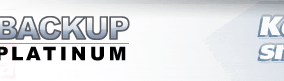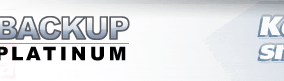|
|
Restoring a Backup Item
If you want to restore your data and corresponding backup item is absent in the Items View,
you need to restore the item first.
All information about item is saved along with the backup copy of your data in the destination
folder. The information is saved in a special index file. Index file name is the same as item
name, and extension is ".bpi" (item_name.bpi).
To restore the item, you should open this file in Backup Platinum.
Click the "Open Item" button
 on the toolbar. The Open
Item Wizard will appear.
on the toolbar. The Open
Item Wizard will appear.
On the first page of the Wizard, you should specify the location of the index file.
It can be on local drive, LAN, CD/DVD/Blu-Ray media, or an FTP server depending on
where you stored your backup copy.
If you backed up onto CD/DVD/Blu-Ray and the copy of your files occupies several discs,
then the index file is stored on the last disc. So in this case, you should insert the
last disc to locate the index file.
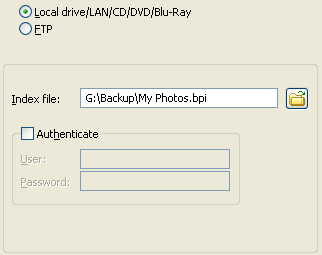
Choose either "Local drive/LAN/CD/DVD/Blu-Ray" or "FTP" and specify the index file location.
 |
 |
Local
drive/LAN/CD/DVD/Blu-Ray: You can use the "Browse for index file" button
 to browse for file on local drive, LAN or CD/DVD/Blu-Ray media. If additional authentication is required
to access a network resource, you should provide user name and password.
to browse for file on local drive, LAN or CD/DVD/Blu-Ray media. If additional authentication is required
to access a network resource, you should provide user name and password. |
 |
 |
FTP:
If your file is stored on an FTP server, you should enter server name, port, user name and password.
Then you can click the "Browse for index file" button
 to connect to the FTP server and find the required file. For details on the "FTP" option, see
Specify Where to Backup topic.
to connect to the FTP server and find the required file. For details on the "FTP" option, see
Specify Where to Backup topic. |
| Tip:
You can use Windows Explorer to find the index file. Run the file by double-clicking on it.
This will initiate the Open Item Wizard for current index file.
|
Click the "Next" button to continue.
At the next page of the Wizard, you can view and edit the original locations of files and folders
included in the item. If you want to open the item as is and restore all files to the folders
where they were before the backup operation, you can skip this step.
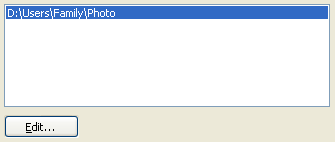
If you want to change the location for a file or a folder, select it in the
list and click the "Edit..." button.
Click the "Next" button to continue.
The last page of the Open Item Wizard shows basic parameters of the backup item.
If you used data encryption in your backup item,
you will need to specify the password required to decrypt the data.

Click the "Finish" button. The item will appear in the Items View and its files will be
displayed in the Files View.
Now you can restore your data from backup copy.
"Next". |
|
|